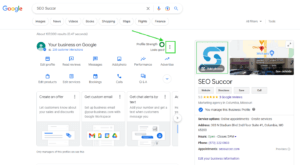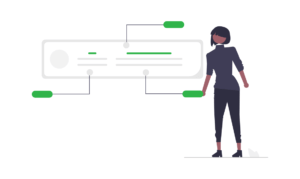Article Updated: 06/14/2023
First Things First
Alright, folks, lean in close because we’re about to discuss the catastrophe that can ensue from disavowing backlinks willy-nilly.
Picture this: you’ve just rolled out of bed, coffee in hand, ready to dive into your website’s SEO. You spot those pesky backlinks and think, “Ah, well, I don’t recognize these bad boys, time to show them the door!” Woah, there, partner!
Backlinks are like your awkward, distant relatives at family reunions – they may not always seem helpful or even relevant, but they’re contributing to your ‘popularity score‘ in Google’s eyes. Cut ’em loose too hastily and you might as well be snipping away at your own digital lifeline!
It’s like throwing out the mystery cans in your pantry – sure, it could be expired spam, but it could also be Grandma’s prized peach preserves. Are you really willing to take that chance?
Learning how to disavow backlinks with Google Search Console is a fairly simple process. But before you commit to this process, ask yourself, “Do I really need to do it?” If you haven’t received a manual action penalty from Google, involving one of your linking relationships, then you DO NOT need to disavow any backlinks.
4 Steps to Disavow Backlinks in Google Search Console
IF you are facing manual action, we have outlined the steps to the Google Search Console disavow process below:
1. Generate a (.txt) Disavow File
After you carefully review your entire backlink profile, you will select the domains or URLs that you want to disavow.
There are many free tools online for creating disavow files for free, such as URL Decode.
However, if you want to analyze your backlink profile in detail, you may want to look into a paid service such as SEMrush or ahrefs. Both will show you metrics that illustrate the expected toxicity associated with each backlink. This way you not only know the authority associated with each backlink, but also the potential harm associated as well.
2. Visit https://search.google.com/search-console/disavow-links
When visiting this page, you will want to be logged into the Google account that you use to manage your Google Search Console account.
The Google Search Console disavow page is not easy to find. You will not find a link to the disavow page in your dashboard. Google does this intentionally as this tool should be used with caution.
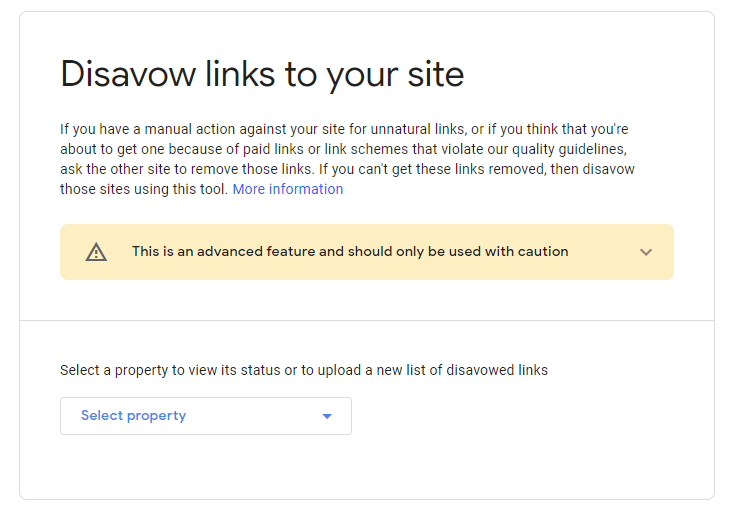
3. Select the Appropriate Property
You will notice a drop-down listing all web properties in your Google Search Console account. Select the property for which you want to add or update a disavow file.
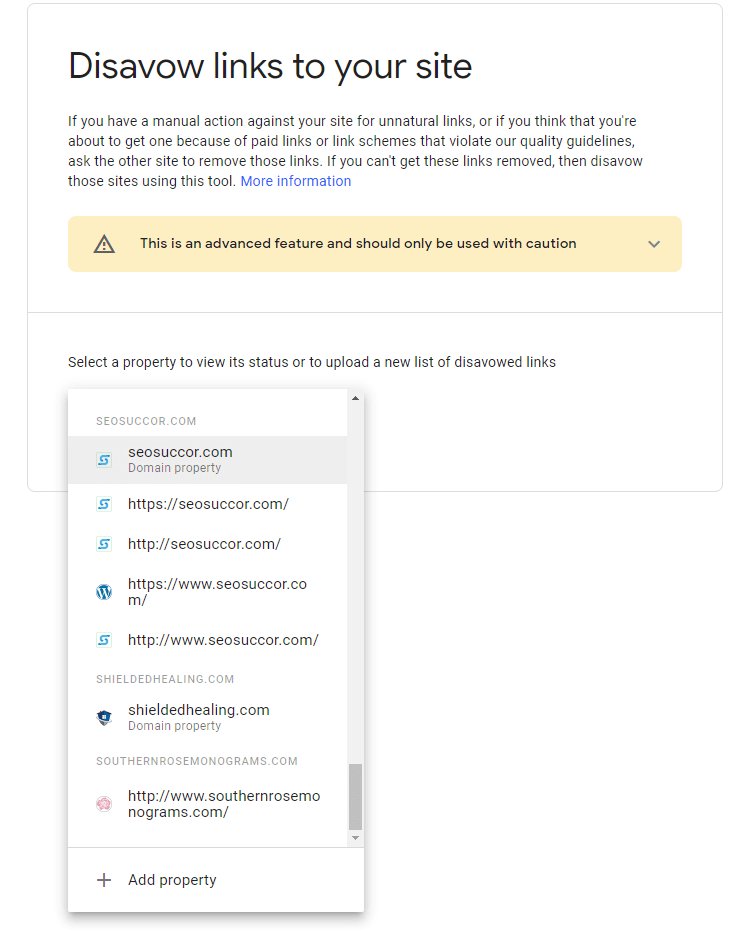
4. Submit or Update the Disavow File
You will next click the “Upload disavow list” button in order to upload your .txt file from your device to Search Console.
And that is it, you are finished.
Contact SEO Succor for Assistance
If you run into any problems or have questions about how to disavow backlinks, feel free to contact us. We can assist with parts or all of your SEO efforts. If you need a full backlink audit to uncover toxic backlinks, we can help with that.
Learn more about our comprehensive SEO services.
Read our client reviews and check out our case studies to learn more about us.
What Is a Disavow File?
A disavow file is a .txt file generated to be submitted to search engines in order to disavow your relationship with other websites (bad backlinks) that are linking to your website.
What Is the Definition of Disavow?
Disavow is defined as to deny any responsibility or support for something.
Why Would You Want to Submit a Disavow to Google Search Console?
You would only ever want to submit a disavow file if you are receiving a manual action from Google Search.